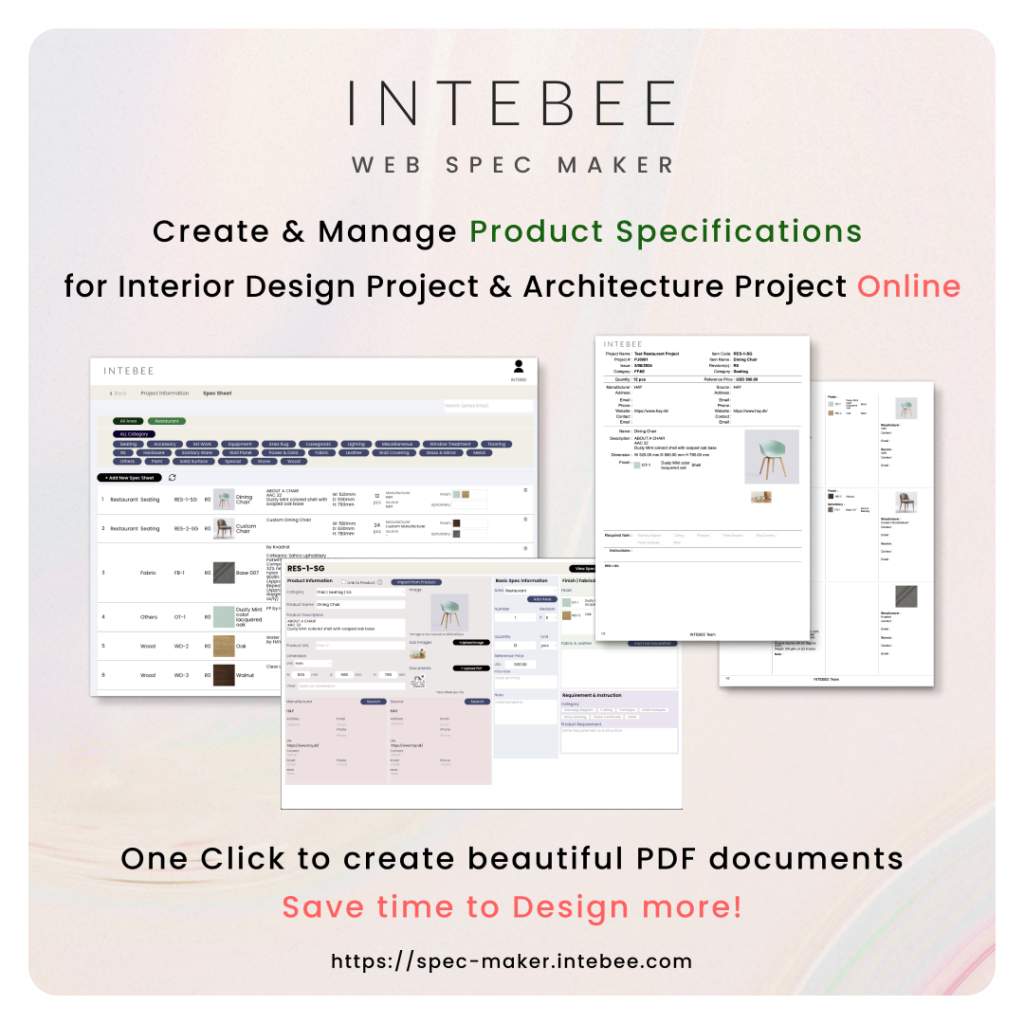Page Contents
As you have heard, AI drawing is a trend now, and there are many applications that can generate the images for free.
Stable Diffusion is one of the most famous Deep Learning models which brought everyone’s attention.
And many of the recent applications are using this model or branch of this model.

One of the issue of generating drawing is the process requires high-spec PC (GPU)
However, as an interior designer or architect, you may have considerably high-spec PC.
I will show you examples of AI drawings for Interior Designers & Architects using Mac OS.
If you are using Windows, I highly recommend to use AUTOMATIC1111 Stable Diffusion Web UI
As of now, I think this application has the most advanced functions comparing to other applications. And yes, this is for free. Please check the instruction in the page.

As of now, there are not many options to use Stable Diffusion with Mac OS. Apple is now trying to solve this issue, so there will be more application soon, but meanwhile, I highly recommend DiffusionBee.
You can start AI drawings without any complicated set-up with this application!
Please note that the model is large file, so that you need to download a few GB files at first.
Once you open Diffusion Bee, you will see several tabs. Let’s use “Text to Image“, which is the basic function of AI drawing.
You input the text of what you want to generate, and also input the Styles in order to achieve what you want.
Most of the case, you probably wants to have the realistic rendering of restaurant, residence, or hotel.
Here is the example:
Interior Design, Restaurant, Italian, Modern, Stone, Wood, Cinematic, 3D Render, Cycles Render, Detailed Render, Environment Design, Intricate Environment, Octane Render, Glass Caustics, Global Illumination, Beautiful Lighting, Dynamic Lighting, HD, Studio Lighting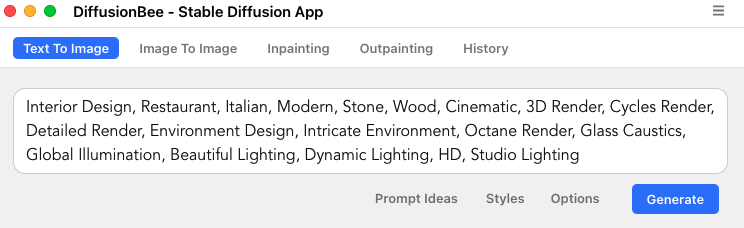
By clocking the Option, you can adjust some setting. If you just start using, you may just want to adjust the Number of Image to be generated.
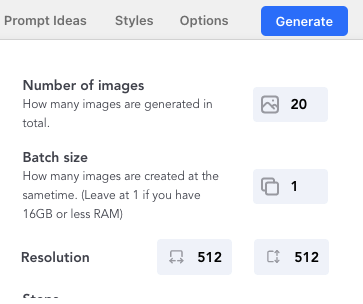
Okay, here is the result of generating 20 images with this text. It only took me 5-8 minutes around.


















*Basically the images generated by AI can be used anywhere without limitation, but AI will not guarantee the images may or may not have copy-right issue.
The images generated in basic setting is 512×512. You can upscale the image (x4) by just clicking Upscaling Image
So 512x512px image can be upscaled to 2048 x 2048px, which is good enough.
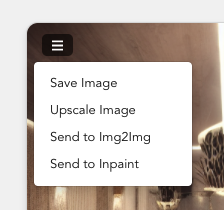
If you wants more detailed image, let’s adjust the steps. I’ve tried 50 steps for 10images. It took me 15minutes around.
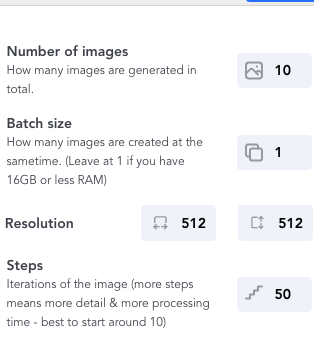
Here is the images generated.










Now you think how you can use these images for your work?
I think you can consider…
AI will not be able to generate the design for you.
You will consider so many different elements when you design for your client – theme, material, cost, experience, culture, turn-over, comfort, beauty, route, place, country etc.
But you might be able to use AI in order to upgrade your work.
INTEBEE Web Spec Maker is a newly launched application works on web browser like Google Chrome.
You can create a beautiful spec sheets with one click and enable to manage entire interior design project’s products, and you can map the specs into your floor plans.
It’s a full suite web app for professional interior designer, architects, and project managers to collaborate with your team and clients to enhance your project efficiency and quality.
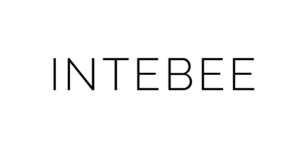
INTEBEE is a application to support
Interior related Industry