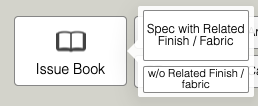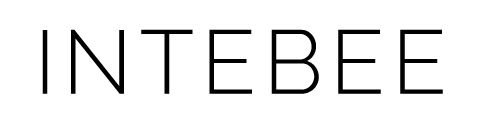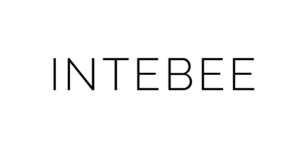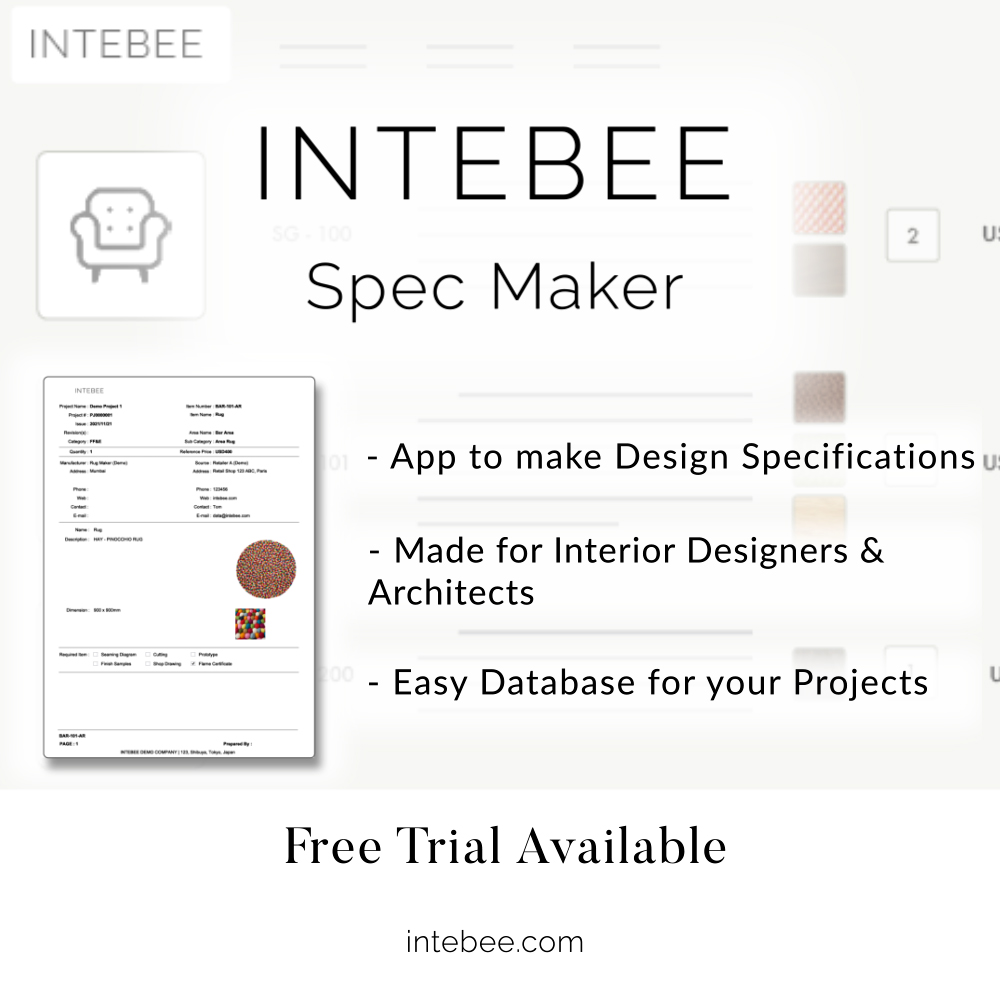Export Project Book
Page Contents
Creating Project Book
This function is to produce the Project Book with…
- Project Cover Page
- Area Cover Page
- Product Category Cover Page
- Inserting “Floor Plan” or “Rendering” on each section
- Inserting “Preamble / Instruction” on each section
This is great feature to issue the complete book for the client just bv one click!
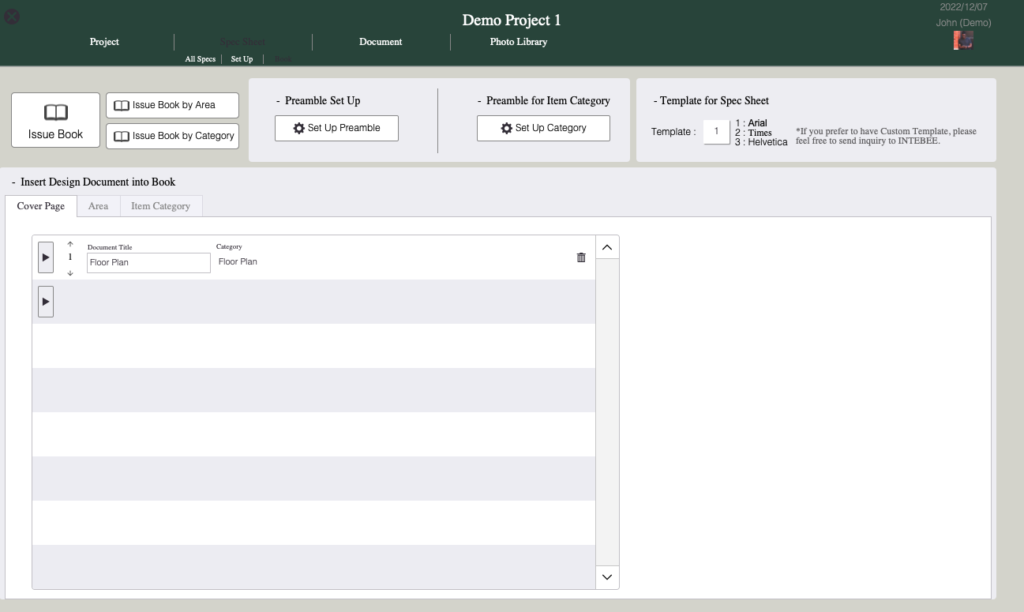
Insert the documents after Cover Page
Cover Page will be generated automatically. You can insert the documents like rendering images or PDF document or images.

The documents to be inserted need be pre-added into the project in “Document” tab.
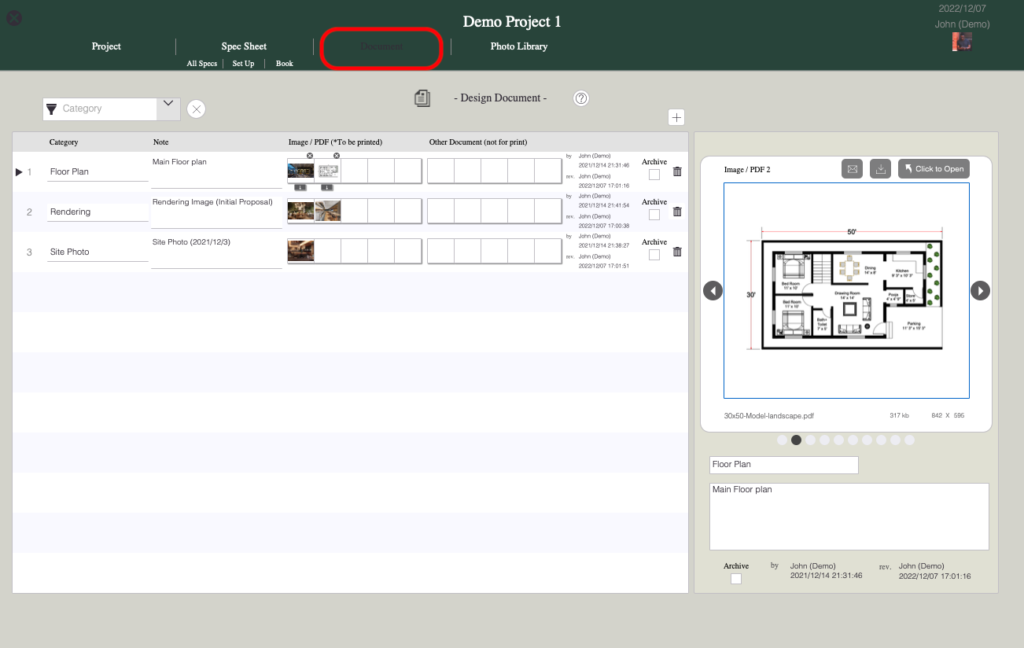
You can insert the documents to the following page
- After cover page
- After area cover page
- After item category cover page
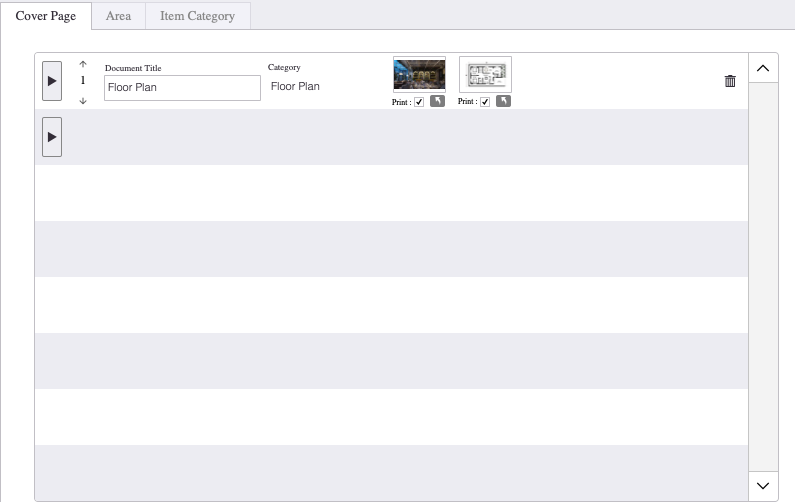
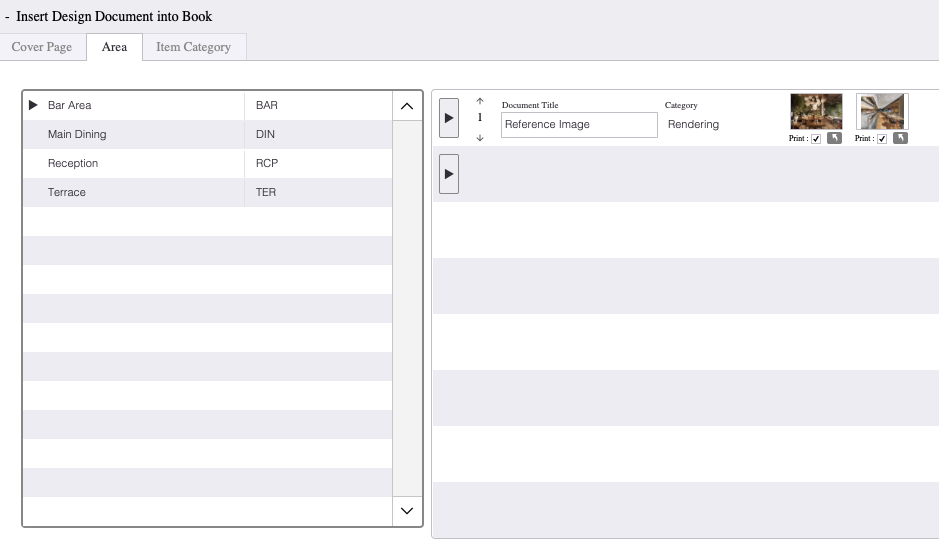
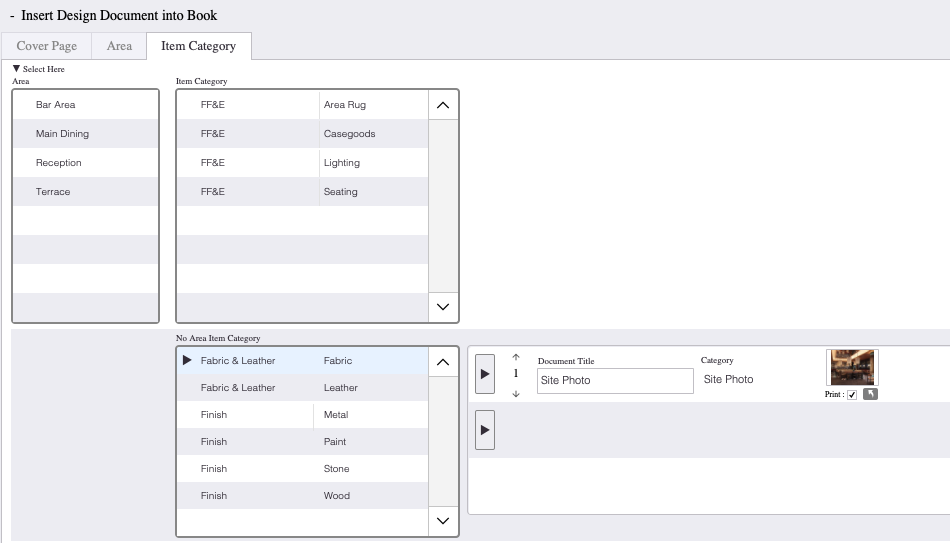
Preamble (Instruction) Set Up
You can create Preambles (left button) and allocate Preamble to each item category.
Editing Preamble requires Admin password.

We have prepared pre-set for Preambles. You can edit the preambles in this window. Also you can select the language for preamble.
If you tick “General Preamble”, this will be shown after main Cover Page.
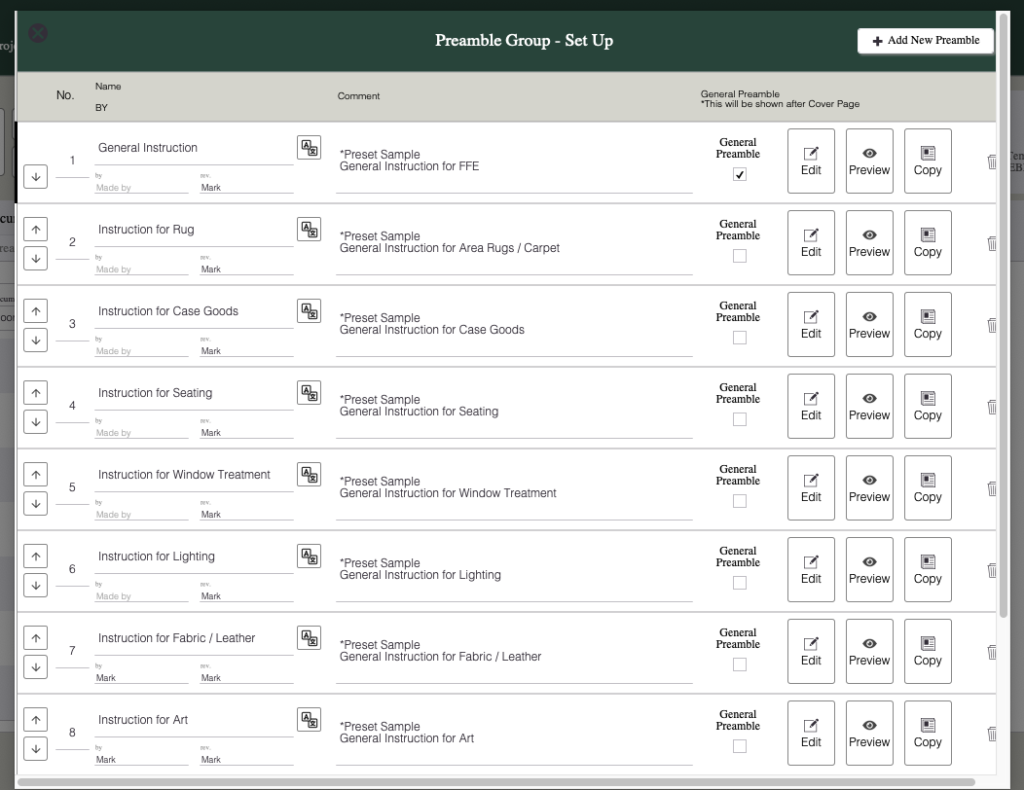
In the preamble editor, you can select other language if you wish.
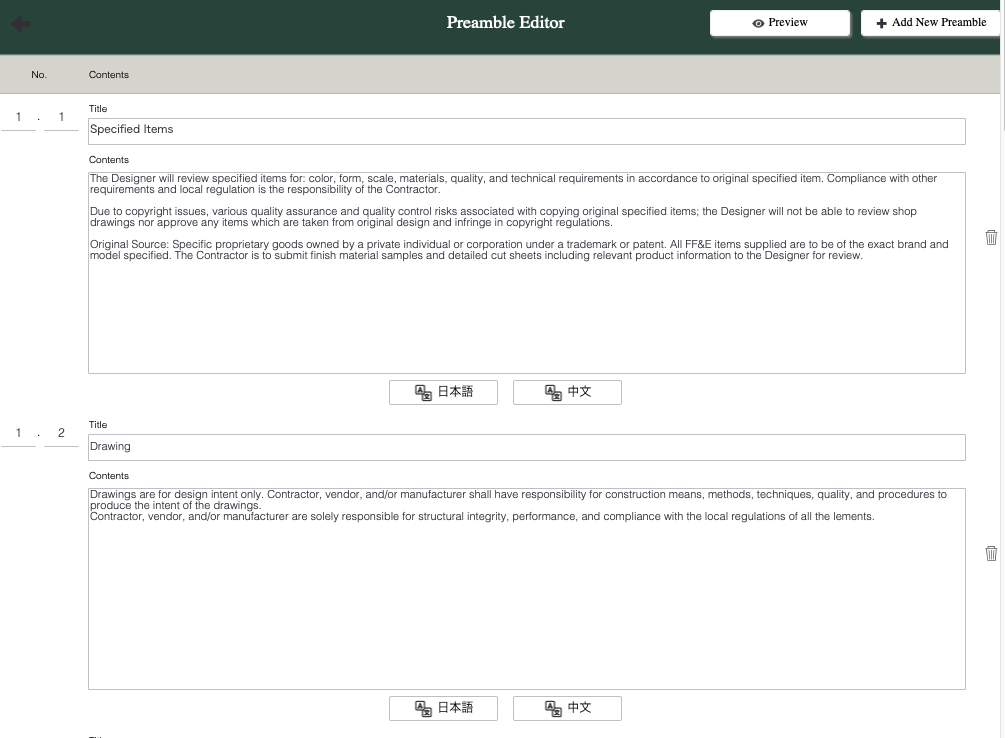
You can see the preview too.
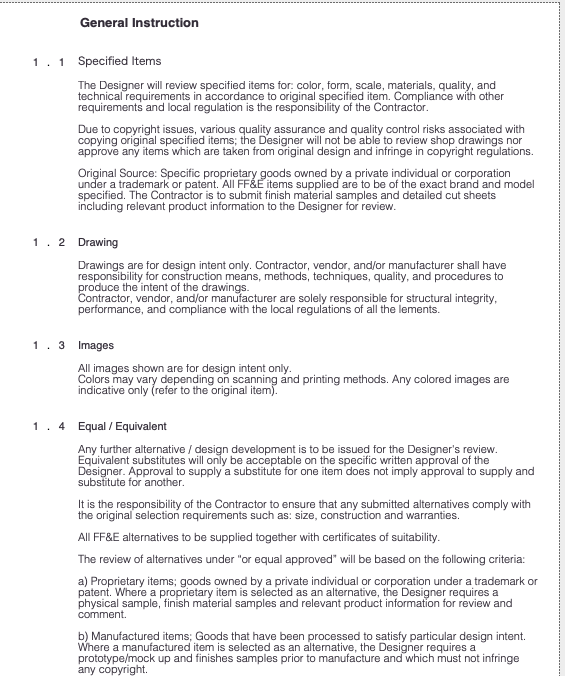
Assuaging Preamble to Item Category
In order to show the specific preamble to the specific category, you can use Preamble for Item Category “Set Up Category”
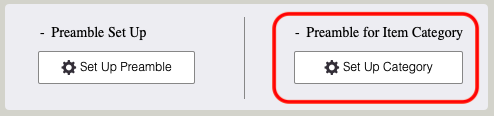
Please note that this window is shared with “Item Category” set up.
Please be careful not to change the item category setting unless you want to edit.
Item category is shared through all the projects.
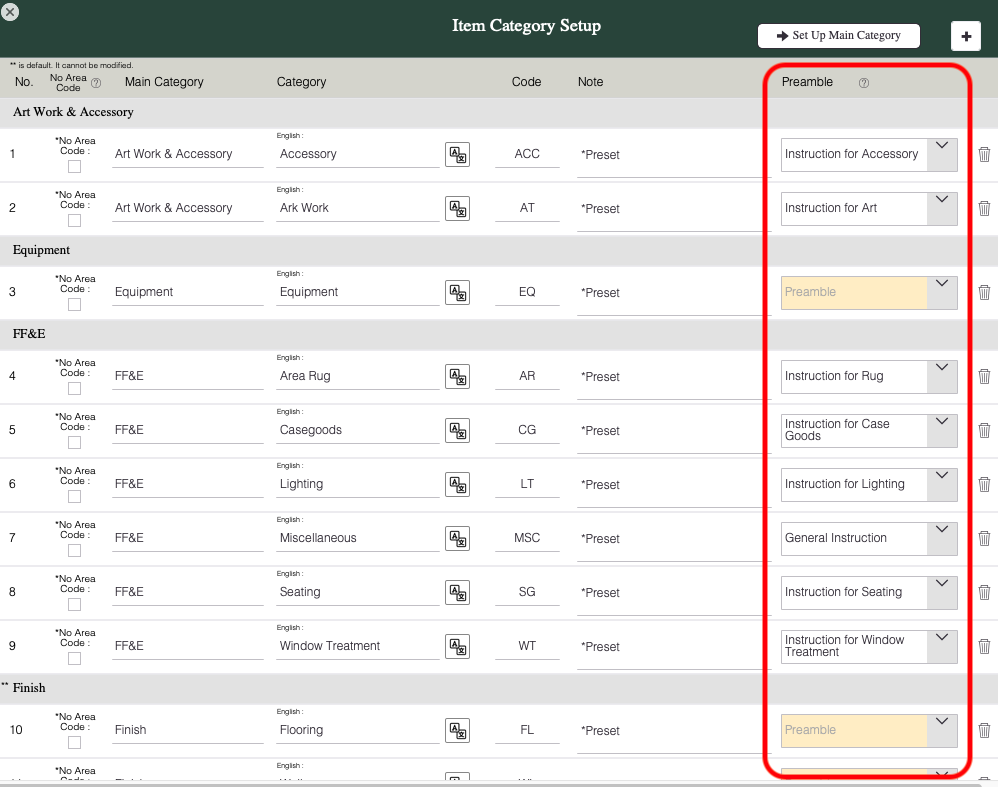
Template
There are three types of template for specification book.
If you wish to custom, please contact us data@intebee.com
Issuing a Book
There are three methods :
- Issue Entire Book
- Issue by Area
- Issue by Product Category
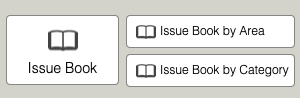
and you can choose to :
- Issue product specifications with related finish/fabric specifications after each products
- Issue product specifications without it